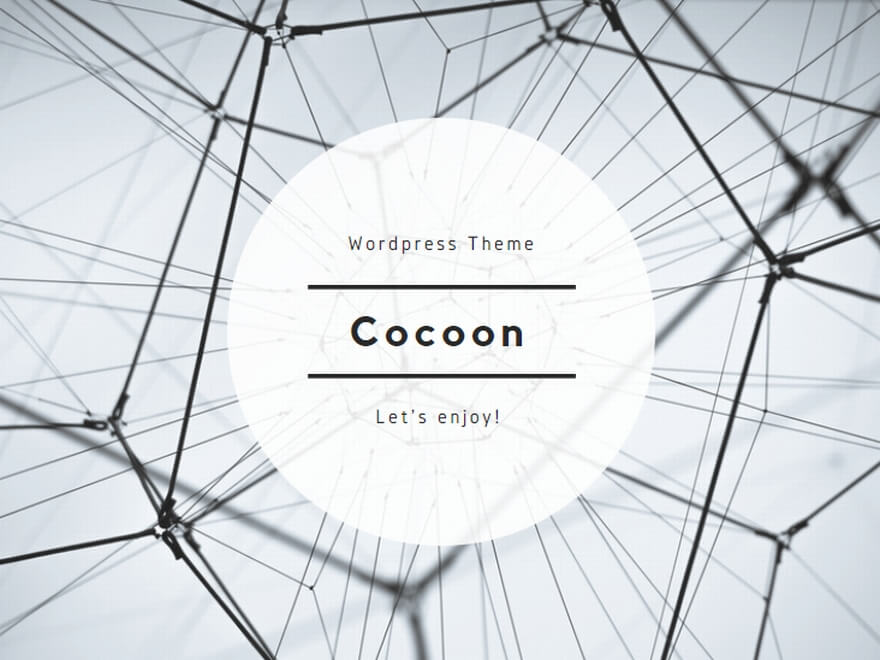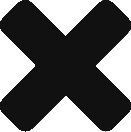Azure Text to Speechとは
文字列を音声にしてくれるサービス。
Text to Speechサービスにアクセスする
Azureサービスの一つText to Speechを使用するには、フロントエンドで直接Text to Speechサービスに接続する、バックエンドでサービスにアクセスし、フロントに返す方法がある。
Text to Speechを使用するためのSDK情報はこちらのMSサイトを参照。また、サンプルコードはこちらのMS社サイト、こちらのGitHubに記載がある。
ブラウザでText to Speechにアクセス
フロントエンドで直接サービスにアクセスする場合は、Html一つで完結することができるが、Text to Speechを使用するにあたり必要となるKey情報がHtml内に平文で載ることとなり、Keyがほかで使用される可能性が多いにあるため、公開アプリとしては使用できない。(Keyを隠す方法があればよいが。。。)
サンプルで紹介されているものほぼほぼそのままだが、こちらがHtmlのみでText to Speechにアクセスすることができる。
※Key、Regionは、Azureから取得するもので置き換えが必要。
<!DOCTYPE html>
<html lang="en">
<head>
<title>Microsoft Cognitive Services Speech SDK JavaScript Quickstart</title>
<meta charset="utf-8" />
</head>
<body>
<button id="startSpeakTextAsyncButton" onclick="synthesizeSpeech()">speak</button>
<!-- Speech SDK reference sdk. -->
<!--<script src="microsoft.cognitiveservices.speech.sdk.bundle.js"></script>-->
<script src="https://cdn.jsdelivr.net/npm/microsoft-cognitiveservices-speech-sdk@latest/distrib/browser/microsoft.cognitiveservices.speech.sdk.bundle-min.js"></script>
<script>function synthesizeSpeech() {
var speechConfig = SpeechSDK.SpeechConfig.fromSubscription("key", "region");
var synthesizer = new SpeechSDK.SpeechSynthesizer(speechConfig);
let inputText = "this is a pen";
synthesizer.speakTextAsync(
inputText,
function (result) {
startSpeakTextAsyncButton.disabled = false;
window.console.log(result);
synthesizer.close();
synthesizer = undefined;
});
}</script>
</body>
</html>バックエンドでText to Speechにアクセス
バックエンドでText to Speechにアクセスし、フロントエンドにbyte[]を返し、音声を再生する。
こちらがサンプルで作成したウェブサイト。
改善できる点は多数あるが、動きとしては、Audio部は、~/Speech/Readを指しており、ページが表示・リフレッシュされるタイミングで~/Speech/Readから音声byte[]を取得し、再生する。
Speechボタンが押されたときは、テキストフィールドに入力された文字列をセッションに入れる。(ボタンはサブミットのため、このときにページのリフレッシュが起きる。)
ページがリフレッシュされるとReadファンクションが実行され、先程セッションに入れたテキストフィールドの文字列をText to Speechサービスに送る、音声byte[]を返す。
Controllerファイル
using System;
using System.Threading.Tasks;
using Microsoft.AspNetCore.Mvc;
using Microsoft.CognitiveServices.Speech;
using CoreProject.Models;
using System.IO;
using Microsoft.AspNetCore.Http;
// For more information on enabling MVC for empty projects, visit https://go.microsoft.com/fwlink/?LinkID=397860
namespace CoreProject.Controllers
{
public class SpeechController : Controller
{
[HttpGet]
public IActionResult Index()
{
return View();
}
[HttpPost]
[ActionName("Index")]
public IActionResult Post(ReadModel readModel)
{
HttpContext.Session.SetString("READTEXT", readModel.readText);
return View(readModel);
}
public async Task<IActionResult> Read()
{
string readText = string.Empty;
if(HttpContext.Session.GetString("READTEXT") != null)
{
readText = HttpContext.Session.GetString("READTEXT").ToString();
}
var result = await Speech(readText);
return File(result, "audio/wav");
}
public async Task<Byte[]> Speech(string speechString)
{
var config = SpeechConfig.FromEndpoint(new Uri("https://centralus.api.cognitive.microsoft.com/sts/v1.0/issuetoken"), "Azureから取得するKeyを入力する");
using var synthesizer = new SpeechSynthesizer(config, null);
var result = await synthesizer.SpeakTextAsync(speechString);
using var stream = new MemoryStream(result.AudioData);
return stream.ToArray();
}
}
}
cshtmlファイル
@model CoreProject.Models.ReadModel
@{
ViewData["Title"] = "Text to Speech";
}
<form method="post">
<br />
<label>Text to Speech</label>
@Html.TextBoxFor((m) => Model.readText, new { onclick = "this.select()" })
<button>Speech</button>
<br />
<audio controls autoplay>
<source src="@Url.Content("~/Speech/Read")" type="audio/wav" />
Your browser does not support the Audio
</audio>
</form>